Podcasting From Afar
Friday, April 3, 2020 / 11:00 AMWhen Charles and I started doing Dawson's Speak: A Podcast About Dawson's Creek, the first challenge we encountered was how to make the podcast sound remotely good despite being 3,000 miles apart. Charles was living in New York at the time, and I had just moved back to Los Angeles.
Now that the podcast is over (we're still blown away that we finished it!), we've joked that this period of quarantine due to COVID-19 would've been the perfect year to continue doing a podcast that's always been done from our own separate homes. But one thing that our 3 years of podcasting has done is given us the tools to talk a little about how we even did it – and as many podcasters have started tooling around with their own home set-ups, I thought it could be helpful to share what worked (and didn't work) for us!
Some background: We started working on the podcast in March 2017, it blew up about a year later thanks to this Entertainment Weekly reunion, and we just published our last episode this past Monday. I published this blog post in January 2018 about why we started the podcast, if you want to learn more about how that happened.
As the primary producer/editor of the podcast, I went through a pretty long journey to figure out the best way to make this work. When we started, I was using my Zoom H1 recorder (with a wind sock!) as a USB microphone, and we were also publishing to Soundcloud. But because Soundcloud didn't have an option for us to schedule episodes, we realized it ultimately wasn't the best option, so we switched to Libsyn and used it as our host and website for awhile. (Ultimately, we launched a full website – more on that later.)
I'm also not proud to admit it but... I couldn't get Audacity to work at first on my laptop, so I was editing the audio in FinalCut Pro. Ouch!
So if you went back to our early episodes, you can hear the quality isn't that great. We also tried once early on to record in-person together and that didn't work out. (The only success we had with an episode in-person was doing it in a professional studio, but that's not something readily available to us.)
But eventually, we grew...we learned... and here was the final set-up:
Step 1: Cutting soundbites from episodes
Each one of our episodes includes moments from the Dawson's Creek episode we're talking about. To do that, I downloaded Loopback, an audio routing software from Rogue Amoeba onto my MacBook Pro.
Note: I use two laptops (one is my old MacBook Air from college, the other is my 13-inch MacBook Pro I got in New York for video editing) in the process of producing/editing the podcast.
In Loopback, I set up two Devices that are key for the podcast. The first is a QuickTime device:
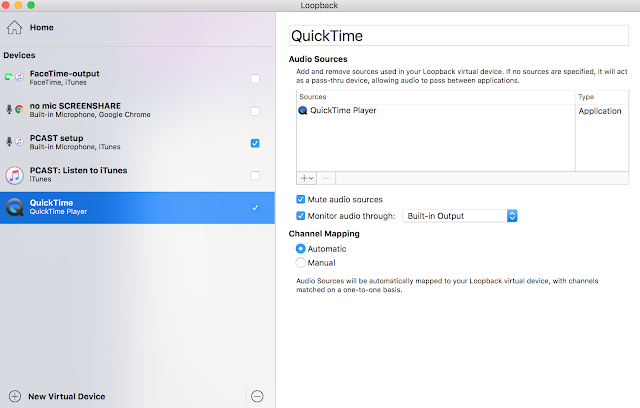
Because we were graciously gifted all of the episodes of Dawson's Creek with the original music by an anonymous listener (I originally had purchased the entire series on iTunes), I open the episode in QuickTime, and then also open a "New Audio Recording." Make sure the input source for the New Audio Recording is set to QuickTime (the device I just created in Loopback), and now it'll record anything that's playing in QuickTime.
Note: If you are watching the episodes in your browser or in iTunes, you can create Loopback devices for those so that QuickTime will record from those sources instead.
After watching an episode, I go back through and select scenes/quotes/moments to clip the audio from. I then save all of those clips into a folder and drag it into an iTunes playlist I made for the podcast. (Make sure you select all of the clips, right-click, and click "Uncheck selection" so that the clips don't automatically play one after the other.)
I make a note of each clip I recorded in a shared Google Doc Charles and I use to outline the episode. It includes a summary of the episode, links to things we want to talk about, Charles' Paula Cole facts, etc...
Step 2: Setting up to record
Charles and I both use the Blue Snowball USB Microphone. I also use this pop filter, which attaches onto the neck of the Snowball stand, to soften those harsh-sounding plosives. (If I'm not mistaken, Charles just put a sock – or two – over his Snowball and it produces a similar effect.)
In his apartment, now in LA, Charles usually sits at his desk to record. In New York, his room gave more of an echo, so he occasionally sat under his desk with a blanket over it. In my first apartment in LA, I used to sit in my walk-in closet. In my second – and current – apartment, I sit on the floor of my living room, facing sofa cushions and using a coffee table as my work station.
From my Pro and with earbuds in, I call Charles on Skype. On my Air, I plug in the Snowball, open up Quicktime to record, and make sure the recording input is set to the Snowball. (He does the same on his laptop with his Snowball.)
On Loopback, I set up a second device called PCAST setup:
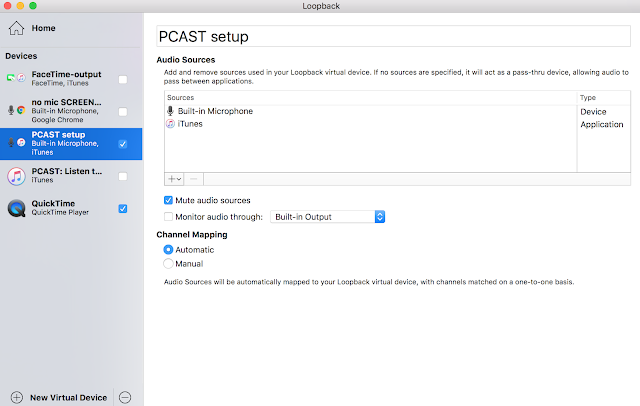
In Skype, I change my audio preferences so that the input is PCAST setup. This way, Charles can not only hear me talking through my headphone mic, but he can hear when I play the audio clips off of iTunes as well.
Step 3: Recording (This is the easy part!)
...And we start! We start recording at roughly the same time and sit in silence for about 15-30 seconds. This helps us record the environments of our rooms (audio folks, you'll know it as "room tone").
Remember: I'm doing all of the talking and playing clips for us to talk about on my Pro, but I'm recording on my Air. Charles is doing everything on his one laptop.
When we're done recording, Charles uploads his audio to Dropbox and sends it to me to download. I save my recording from my Air and AirDrop it to my Pro.
Step 4: Editing (This is the hardest part!)
I use Audacity to edit. (The thing that had tripped me up in the beginning was this add-on to export the final product as an MP3, which is a smaller file size than a WAV.)
The first thing I do is import my own raw audio and adjust the audio. That means Noise Reduction (that's where the "room tone" came in handy!) and adjusting volume. I do the same with Charles' raw audio, and then I add a Label Track where I can make markers. Next, I drag in our opening theme, and use that track to put all of the Dawson's Creek clips and music throughout the episode.
Here's an example of how our final episode looks, for instance – at least how it looked about 3 and a half hours into editing. Don't be scared off by the length of the episode, this was an anomaly!
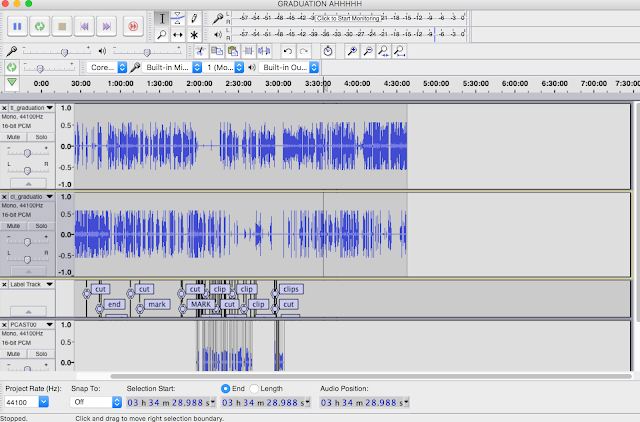
I spend the most time on editing, I think. About an hour of raw audio takes about 90-120 minutes to edit because I'm cutting out pauses, trains of thought that didn't pan out, "ums," and other things that don't make for a pleasant listening experience.
When it's done, I export it as an MP3. When we started, our episodes were under an hour, but by the end of the podcast, the episodes were averaging between an hour and an hour and a half. We definitely tried not to exceed 2 hours, with the exception of the series finale and then, of course, our final episode.
Step 5: Uploading
After I upload it to Libsyn and schedule it to go live, I grab the embed code for the player and then head over to Blogger, which I use to power our website. (It's a custom template so it makes it look less "bloggy.")
Each episode gets its own post, which includes links to anything we talked about in the episode and any extra thoughts we didn't get to during recording. I schedule that to go live and grab what will be the live link to schedule social media posts. I also take this time to try and respond to emails/comments that I didn't have time to get to throughout the week.
And that's basically it! Was the podcast time-consuming? Yes: From cutting clips from the episode to uploading, I probably spent about 8-10 hours a week working on it. And yes, there were costs associated with at the end of the day (the mics, Loopback, fees associated with Libsyn and our domain name host), but we loved doing it and we're glad we did it too.
Let me know if you have any questions, especially if you're interested in moving your podcast to a remote set-up. Good luck!
An abbreviated summary:
- Equipment: 2 Blue Snowball USB Microphones, laptops
- Software: Loopback, Skype, QuickTime, iTunes, Audacity
- Websites: Libsyn, Blogger



0 comments